Projects
The Projects page displays a list of all your Strapi Cloud projects. From here you can manage your projects and access the corresponding applications.
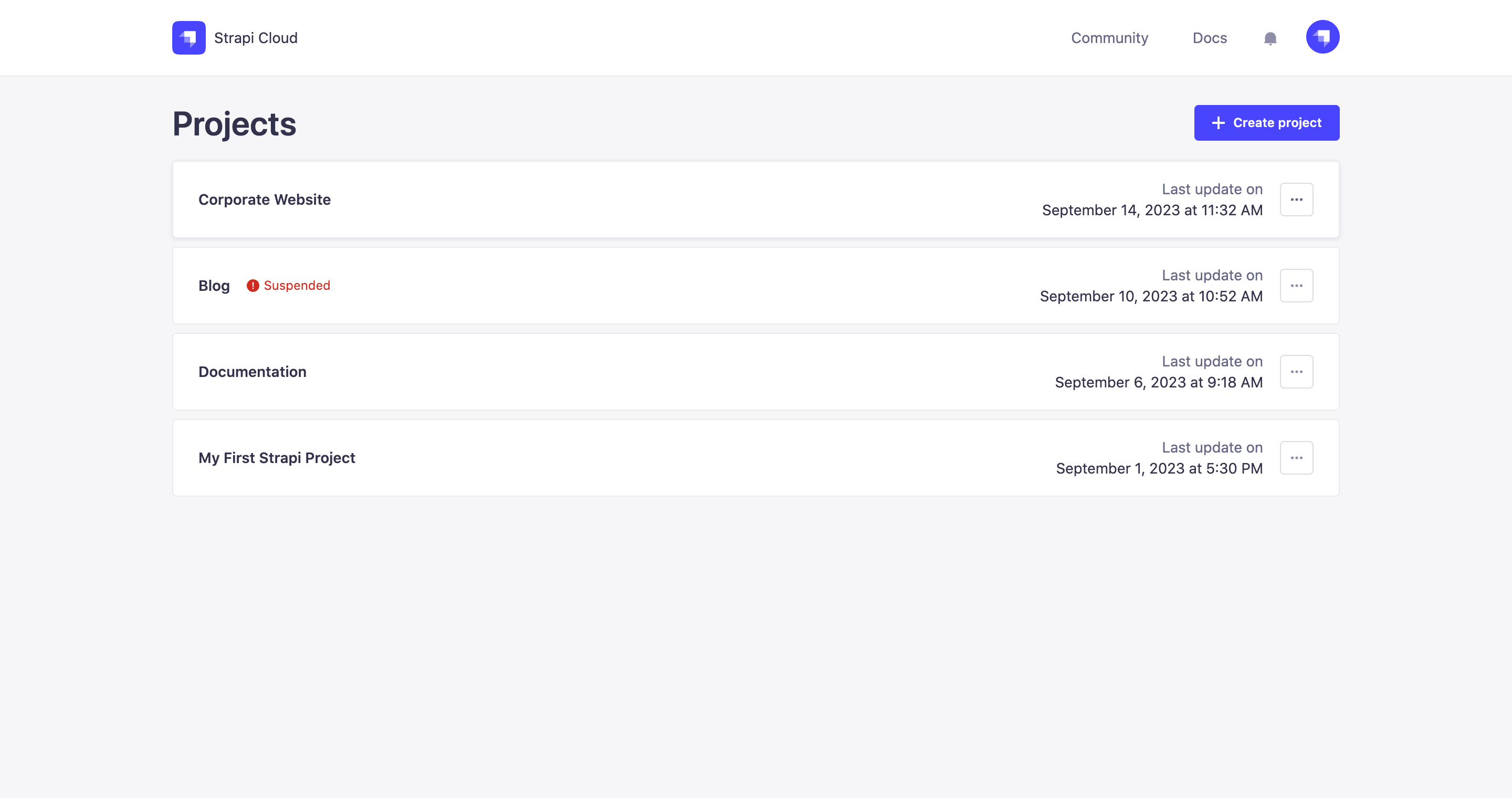
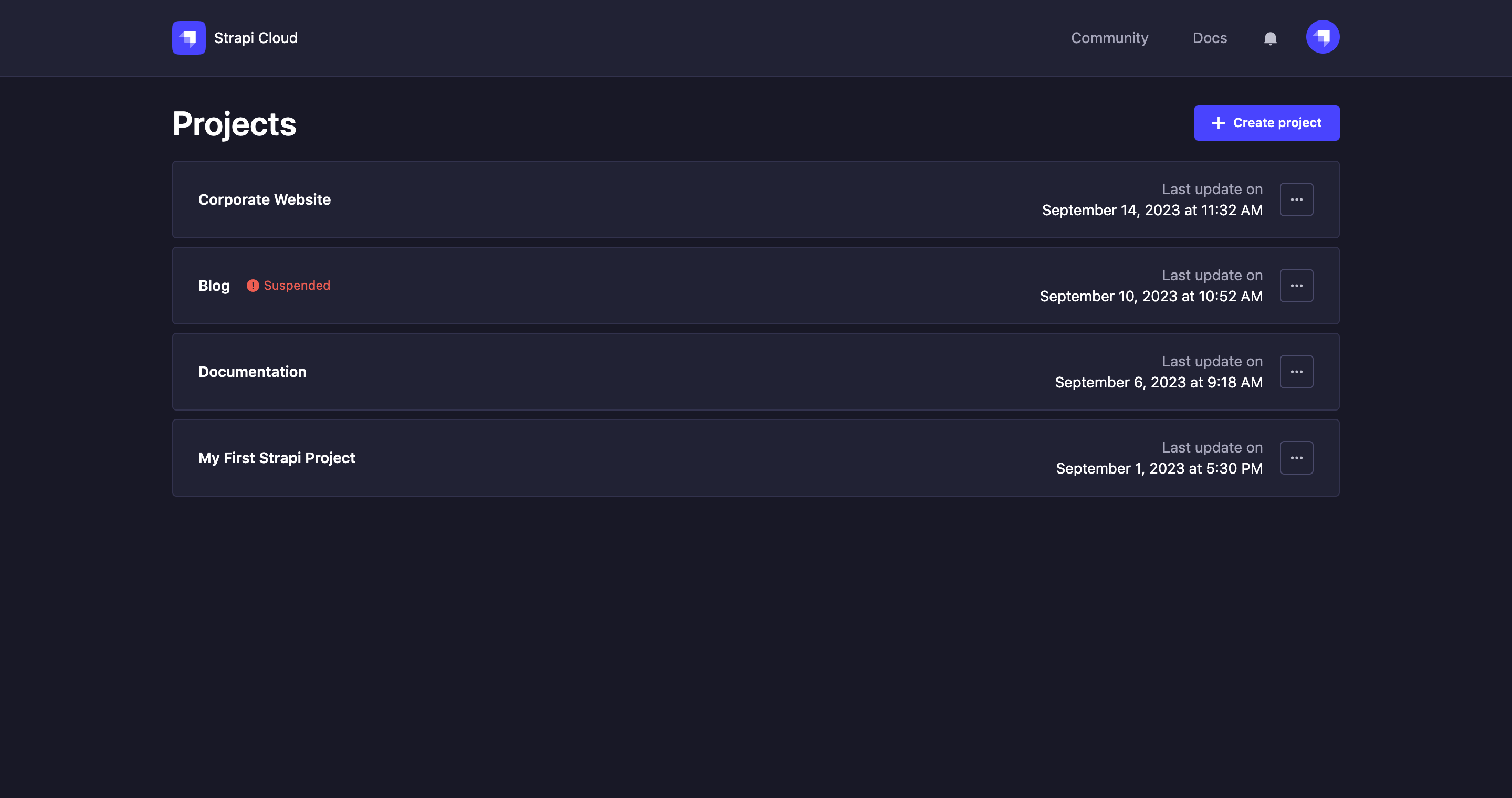
Each project card displays the following information:
- Project name
- Status: Displays the current status of the project. One of the following:
- Disconnected if the project repository is not connected to Strapi Cloud.
- Suspended if the project has been suspended. Contact Strapi support to reactivate the project.
- Incompatible version if the project is using a Strapi version that is not compatible with Strapi Cloud.
- Last deployment date: Timestamp of the last deployment.
- Options menu: Open the menu to select from the available options:
Project details
From the Projects page, click on any project card to access that project's details page.
The project details page displays the following tabs: Deploys and Settings.
Overview
The Overview tab displays a high detail view of the project, including its configuration, usage, and deployment history.
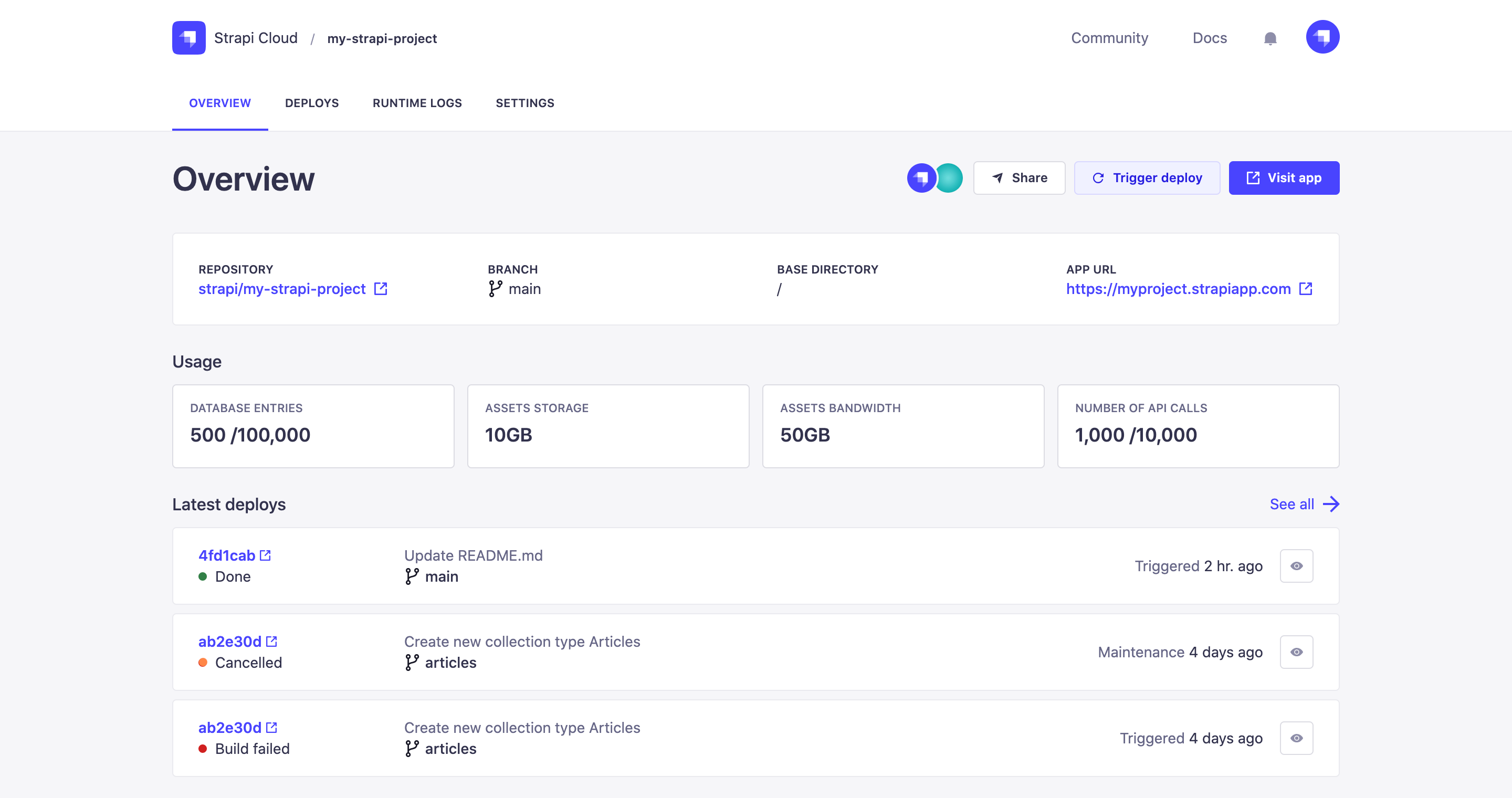
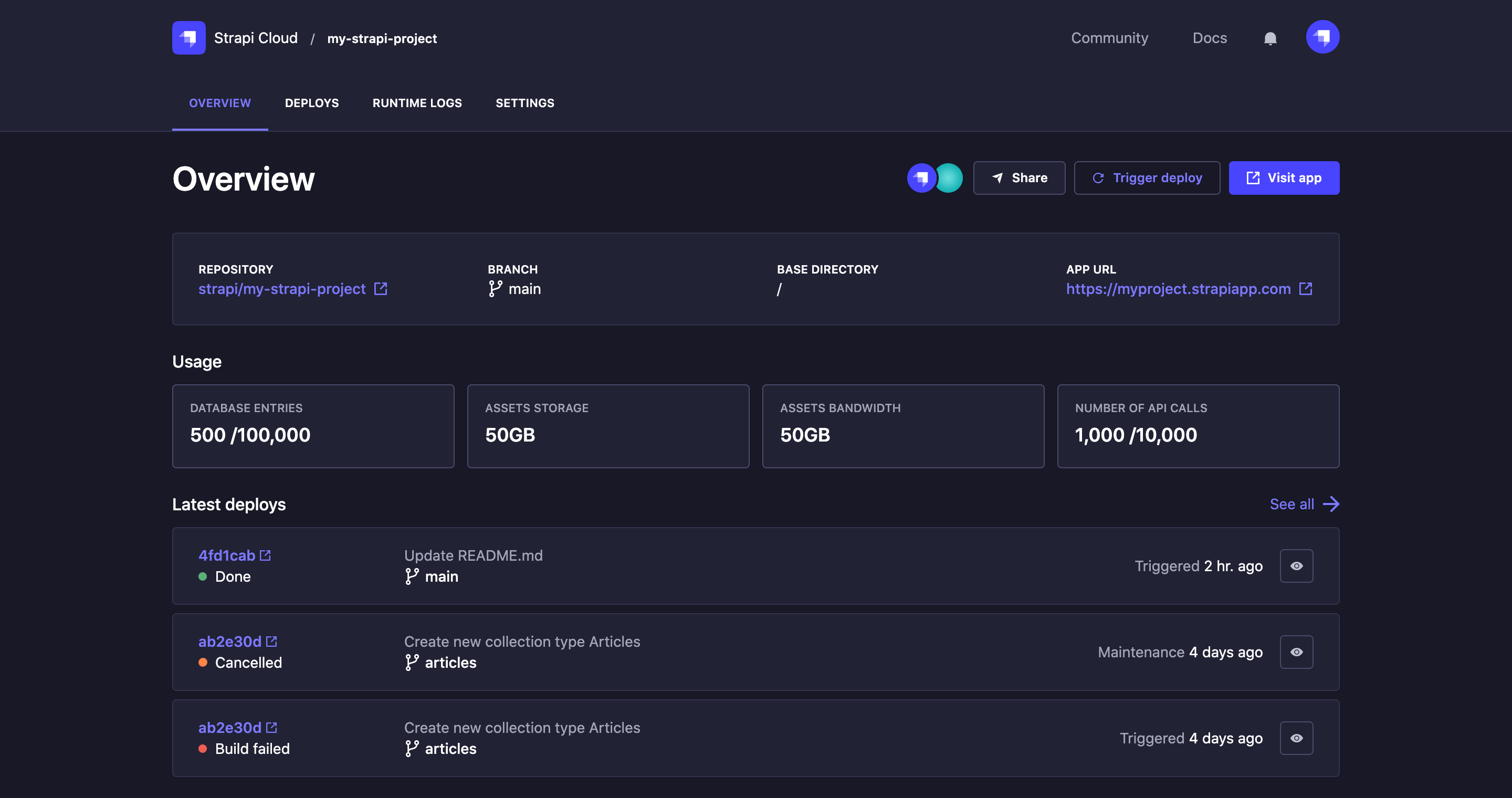
From this tab you can:
- Trigger deploy: Click the Trigger deploy button to trigger a new deployment
- Visit App: Click the Visit App button to access the application
- Quickly view project Usage
- Quickly view project Deploys
Deploys
The Deploys tab displays a chronological list of cards with the details of all historical deployments for the project.
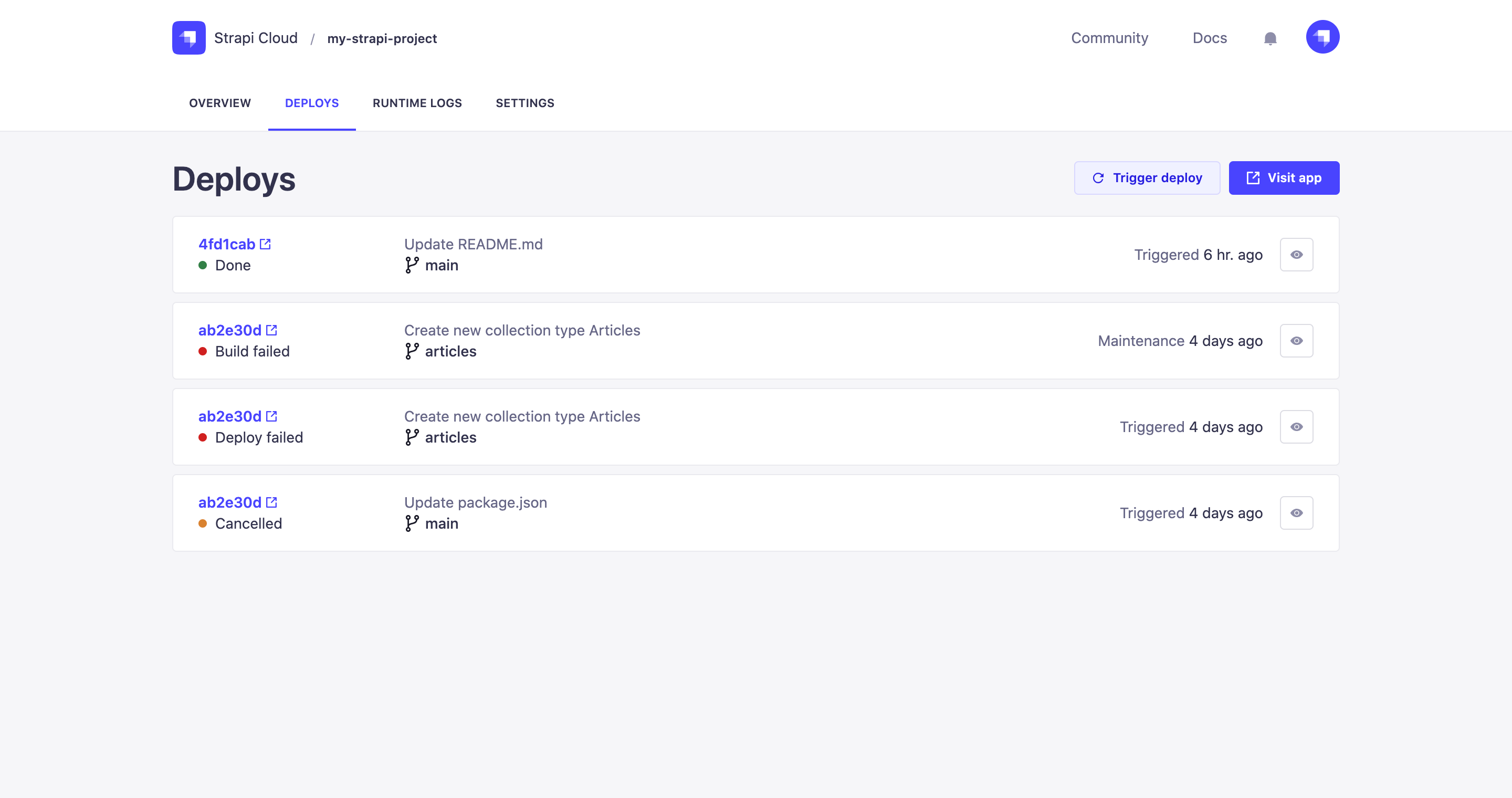
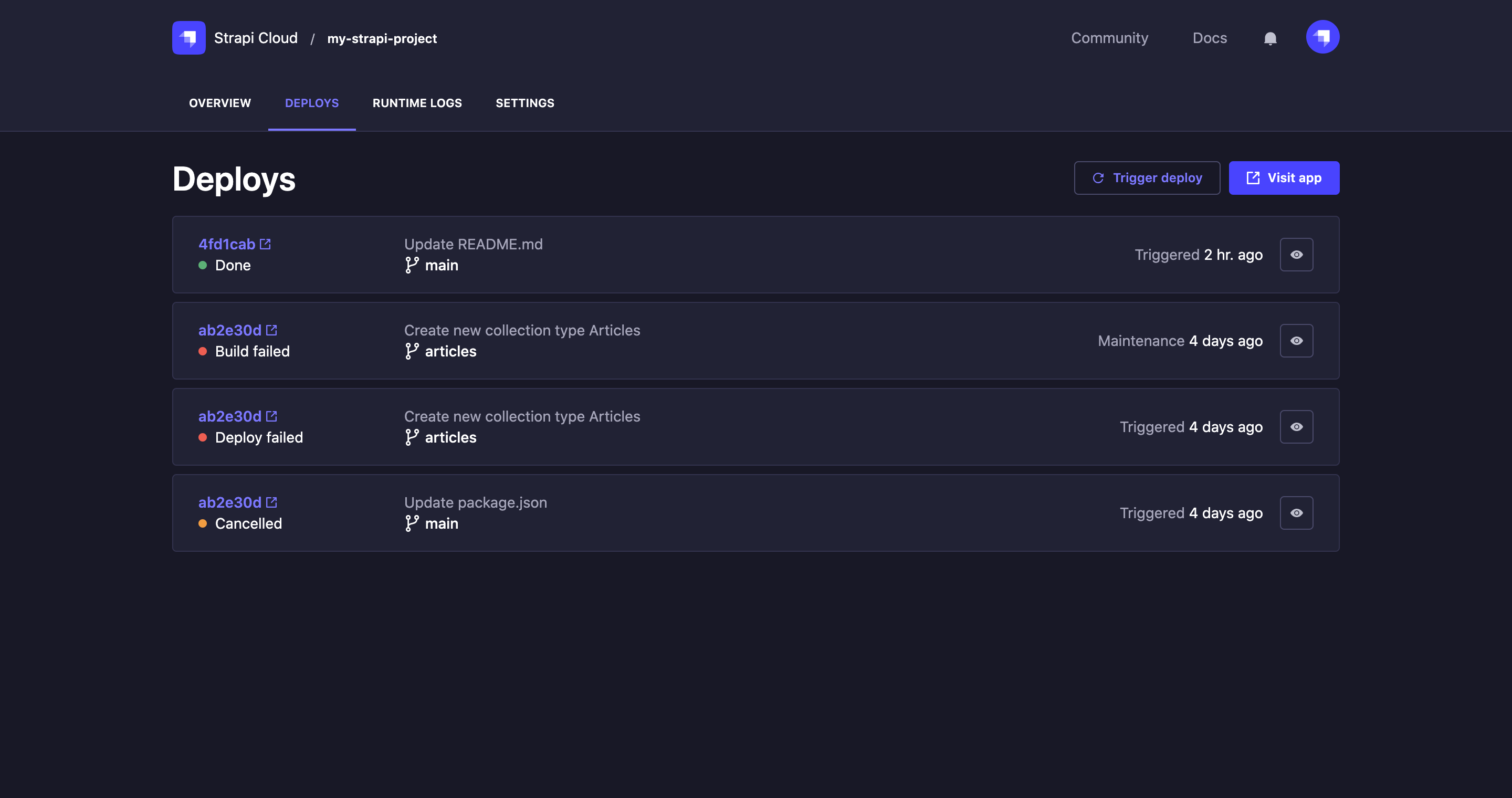
Each card displays the following information:
- Commit SHA
- Commit message
- Deployment status: Whether the project is:
- Deploying
- Done
- Cancelled
- Build failed
- Deploy failed
- Last deployment time: When the deployment was triggered and the duration.
- Production branch
- Options menu (
...): Use to access the Deployment details page. For in-progress deployments, you can also cancel the deployment.
From this page you can also trigger a new deployment, cancel a pending deployment, and click on any deployment to view additional details.
Deployment details
From the Deploys tab, view the deployment history for this project. Use the Options menu (...) to access the Deployment details page for any deployment.
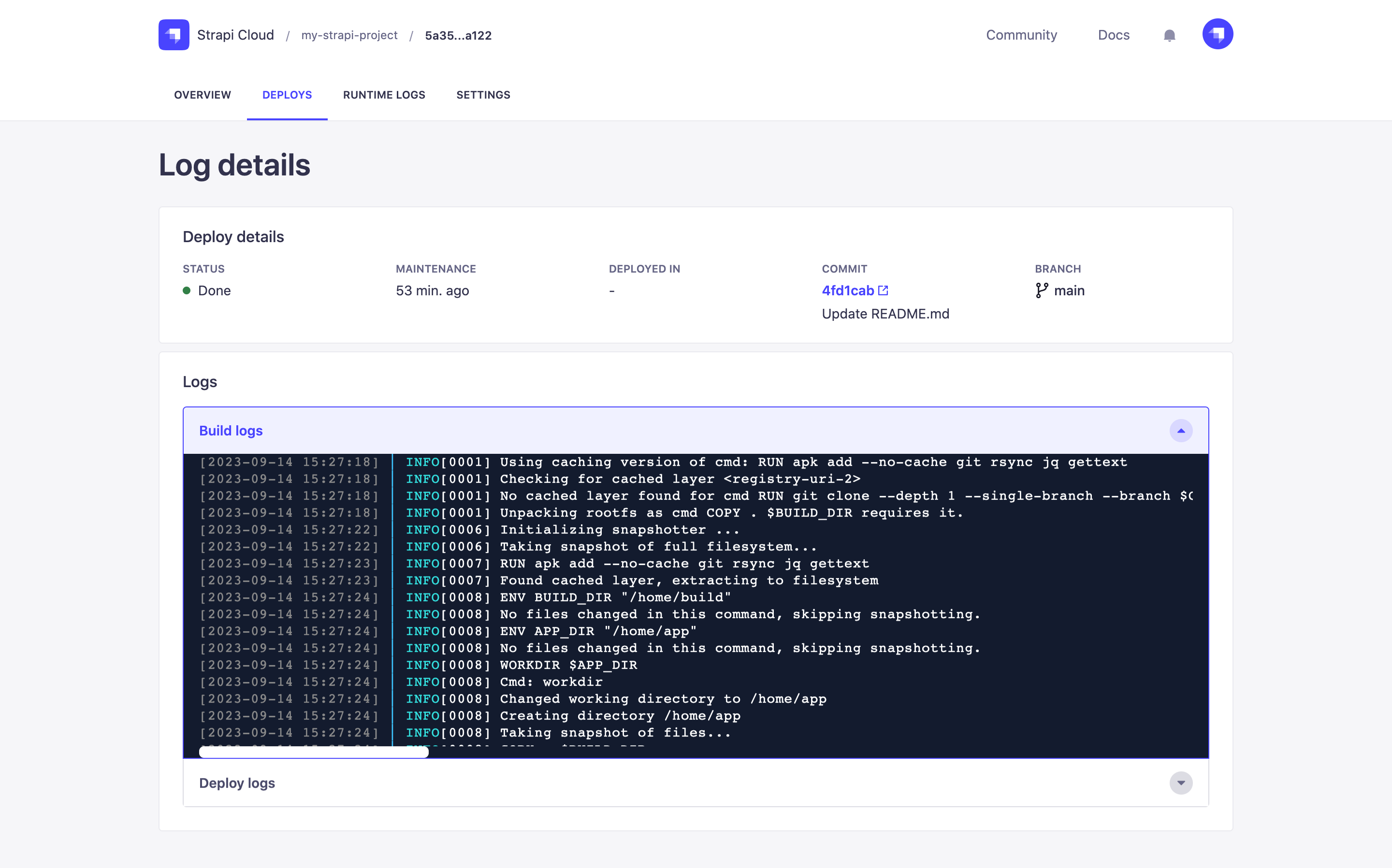
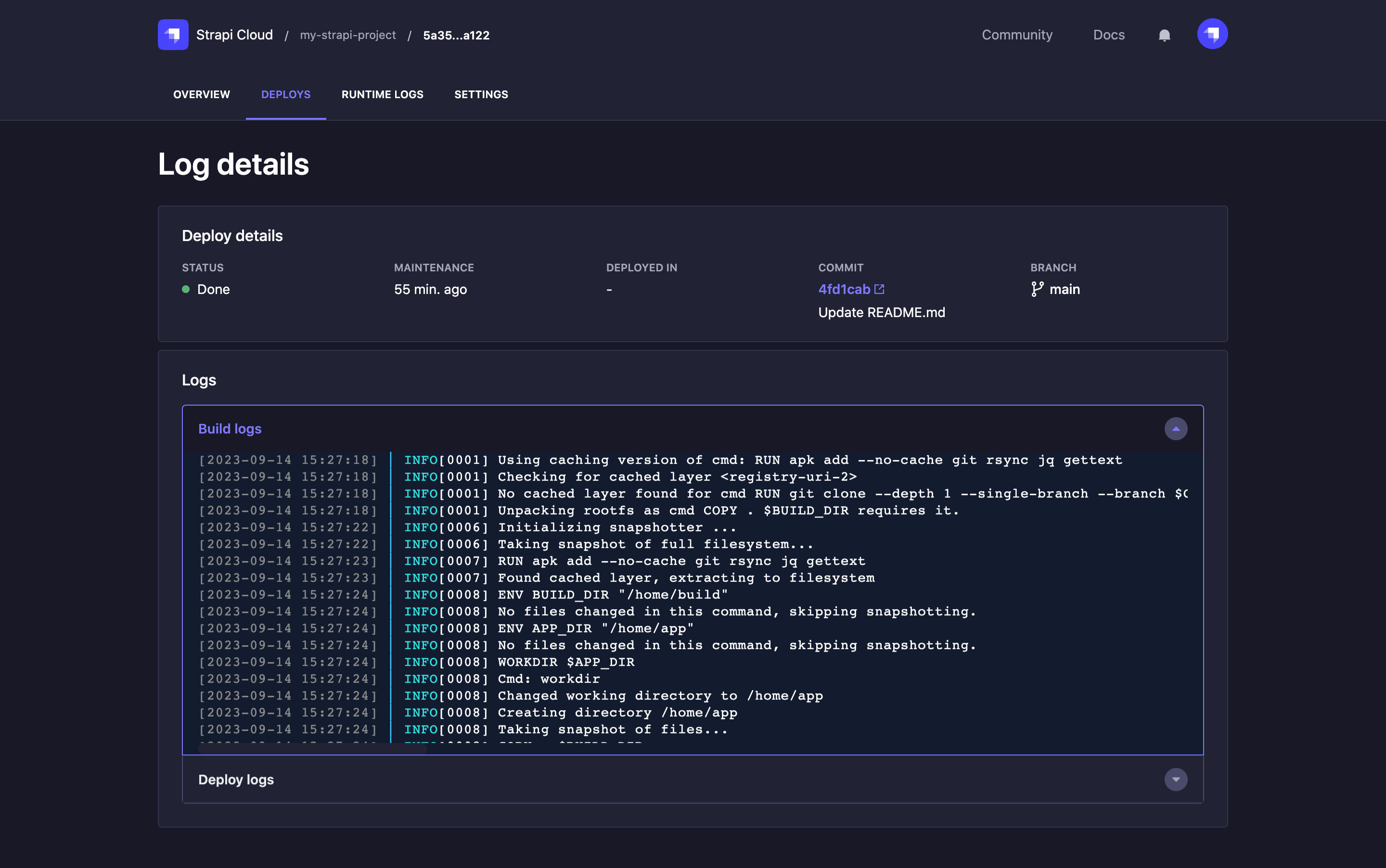
The deployment details page displays the following information:
- Status: Whether the project is Building, Deploying, Done, Cancelled, Build failed, or Deploy failed.
- Triggered: When the deployment was triggered.
- Deployed In: The time it took to deploy the project.
- Commit: The commit used for this deployment. Click the commit SHA to view the commit on GitHub.
- Branch: The branch used for this deployment.
- Logs: The Build, Deploy, and Runtime logs of the deployment. Click the copy logs button to copy the log contents.